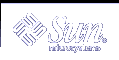Modifying a Manual Client Configuration
 How to modify a manual configuration
How to modify a manual configuration
Become superuser
Use the ldapclient mod to change the authentication method to simple.
# ldapclient mod -a authenticationMethod=simple
Use ldapclient list to verify the change was made.
# ldapclient list
NS_LDAP_FILE_VERSION= 2.0 NS_LDAP_BINDDN= cn=proxyagent,ou=profile,dc=west,dc=example,dc=com NS_LDAP_BINDPASSWD= {NS1}4a3788e8c053424f NS_LDAP_SERVERS= 192.168.0.0 NS_LDAP_SEARCH_BASEDN= dc=west,dc=example,dc=com NS_LDAP_AUTH= simple NS_LDAP_CREDENTIAL_LEVEL= proxy
Un-initializing a Client
 How to un-initialize a client
How to un-initialize a client
ldapclient uninit restores the client name service to what it was prior to the most recent init, modify, or manual operation. In other words, it performs an "undo" on the last step taken. For example, if the client was configured to use profile1 and was then changed to use profile2, using ldapclient uninit would revert the client back to using profile1.
TLS Security Setup
 Caution - The cert7.db and key3.db
files must be readable by everyone. Be sure not to include any private keys
in the key3.db file.
Caution - The cert7.db and key3.db
files must be readable by everyone. Be sure not to include any private keys
in the key3.db file.
If using TLS, the necessary security databases must be installed. In particular, the files cert7.db and key3.db are needed. The cert7.db file contains the database of trusted certificates. The key3.db file contains the client's keys. Although the LDAP naming service client does not use client keys, this file must be present.
Before running ldapclient, you should set up and install the needed security database files described in this section.
See the section 'Configuring LDAP Clients to Use SSL' in the Managing SSL chapter of the iPlanet Directory Server 5.1 Administrator's Guide for information on how to create and manage these files. Once configured, these files must be stored in the location expected by the LDAP naming service client. The attribute certificatePath is used to determine this location. This is by default /var/ldap.
For example, after setting up the necessary cert7.db and key3.db files using Netscape Communicator, copy them to the default location.
# cp $HOME/.netscape/cert7.db /var/ldap
# cp $HOME/.netscape/key3.db /var/ldap
Next, give everyone read access.
# chmod 444 /var/ldap/cert7.db
# chmod 444 /var/ldap/key3.db
Note - Netscape will manage the cert7.db and key3.db in the $HOME/.netscape directory. Copies of these security databases must be stored on a local file system if you are using them for the LDAP naming service client.
Configuring PAM
If you are using pam_ldap, follow the sample pam.conf file included in "An example pam.conf file for pam_ldap" and add the lines containing pam_ldap.so.1 to the client's /etc/pam.conf file. Not every line containing pam_ldap.so.1 is needed. Only the section for the command, login and password, for example, which requires pam_ldap, needs to be modified. For details, see pam.conf(4).
Retrieving Naming Service Information
Using ldaplist
ldaplist is an LDAP utility to list the naming information from the LDAP servers in LDIF format. It can be useful for troubleshooting. See ldaplist(1) for further information.
Listing All LDAP Containers
ldaplist displays its output with a blank line separating records, which is helpful for big multiline records.
Note - The output of ldaplist depends upon the client configuration. For example, if the value of ns_ldap_search is sub rather than one, ldaplist lists all the entries under the current search baseDN.
The following is and example of ldaplist output.
# ldaplist
dn: ou=people,dc=west,dc=example,dc=com dn: ou=group,dc=west,dc=example,dc=com dn: ou=rpc,dc=west,dc=example,dc=com dn: ou=protocols,dc=west,dc=example,dc=com dn: ou=networks,dc=west,dc=example,dc=com dn: ou=netgroup,dc=west,dc=example,dc=com dn: ou=aliases,dc=west,dc=example,dc=com dn: ou=hosts,dc=west,dc=example,dc=com dn: ou=services,dc=west,dc=example,dc=com dn: ou=ethers,dc=west,dc=example,dc=com dn: ou=profile,dc=west,dc=example,dc=com dn: automountmap=auto_home,dc=west,dc=example,dc=com dn: automountmap=auto_direct,dc=west,dc=example,dc=com dn: automountmap=auto_master,dc=west,dc=example,dc=com dn: automountmap=auto_shared,dc=west,dc=example,dc=com |
Listing All User Entry Attributes
To list specific information such as a user's passwd entry, use getent as follows.
# getent passwd user1
user1::30641:10:Joe Q. User:/home/user1:/bin/csh |
If you want to list all attributes, use ldaplist with the -l option.
# ldaplist -l passwd user1
dn: uid=user1,ou=People,dc=west,dc=example,dc=com
uid: user1
cn: user1
uidNumber: 30641
gidNumber: 10
gecos: Joe Q. User
homeDirectory: /home/user1
loginShell: /bin/csh
objectClass: top
objectClass: shadowAccount
objectClass: account
objectClass: posixAccount
shadowLastChange: 6445
userPassword: {crypt}J6vlYXRU.sW8c
|