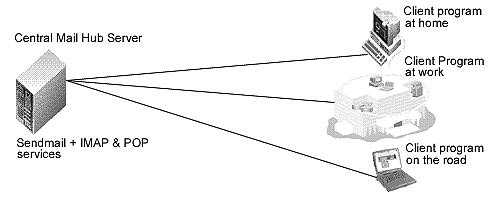Securing-Optimizing-RH-Linux-1_2_272
Comments and suggestions concerning this book should be mailed to gmourani@videotron.ca
© Copyright 1999-2000 Gerhard Mourani and Open Network Architecture ®
272
Linux IMAP & POP Server
Overview
If you have configured Sendmail as a Central Mail Hub Server, you must install IMAP/POP
software or you’ll not be able to take advantage of your Linux Mail server since Sendmail is just
software that send mail from one machine to another and nothing else. A mail server is a server
that is running one or more of the following: an IMAP server, a POP3 server, a POP2 server, and
an SMTP server. An example of SMTP server is Sendmail that must be already installed on your
Linux server as a Central Mail Hub before continuing reading this part of the book. For now, we
going to cover installing IMAP4, POP3, and POP2, which all come in a single package.
With IMAP & POP software, a remote “client” emails program can access message stores in the
Linux mail server as if they were local. For example, email received and stored on an IMAP
server for a user can be manipulated from his/her computer at home, office, etc, without the need
to transfer messages or files back and forth between these computers.
POP stands for “Post Office Protocol” and simply allows you to list messages, retrieve them, and
delete them. IMAP is POP on steroids. It allows you to easily maintain multiple accounts, have
multiple people access one account, leave mail on the server, just download the headers, or
bodies, no attachments, and so on. IMAP is ideal for anyone on the go or with serious email
needs. The default POP and IMAP servers that most distributions ship fulfill most needs.
These installation instructions assume
Commands are Unix-compatible.
The source path is “/var/tmp” (other paths are possible).
Installations were tested on RedHat Linux 6.1.
All steps in the installation will happen in superuser account “root”.
Imap version number is 4.5
Packages
Imap Homepage: http://www.washington.edu/imap/
You must be sure to download: imap-4.5.tar.Z
Tarballs
It is a good idea to make a list of files on the system before you install Imap, and one afterwards,
and then compare them using ‘diff’ to find out what file it placed where. Simply run ‘find /* >
imap1’ before and ‘find /* > imap2’ after you install the software, and use ‘diff imap1 imap2 >
imap’ to get a list of what changed.